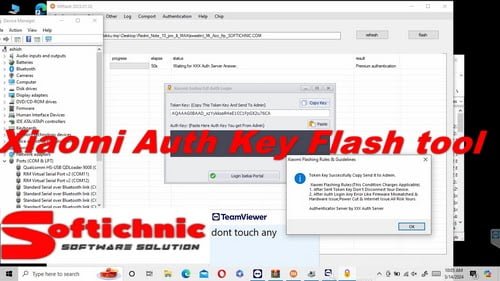Welcome to Xiaom i Auth KEY
EDL Auth Flashing for Xiaomi Qualcomm devices and Factory Reset Protection Removal via KEY for All Models Support , All Versions And All Latest Security Patches
Sample KEY: MiEDL-AQAAAG0BAAD_xzYykkseR4eE1CC1FpGX2u76CA
| Xiaomi Auth Key Ganrate Flash tool Download Link |
Qualcomm MTK V5 /MTK V6 Auth Tools
XiaoMi_Flash_Qualcomm_latest-tool_by_softichnic.com Download
Mi_Flash_MTK V5_latest-tool_by_softichnic.com Download
XiaoMi_Flash_MTK V6_latest-tool_by_softichnic.com Download
———————————————
To use the Qualcomm Flash Tool (also known as QFIL – Qualcomm Flash Image Loader), follow these general steps:
1. **Download the Necessary Files**:
– Obtain the Qualcomm Flash Tool (QFIL) software from a trusted source.
– Download the appropriate firmware or stock ROM for your Qualcomm-powered device.
2. **Install Drivers**:
– Install the Qualcomm USB Drivers on your computer. These drivers allow your computer to communicate with your Qualcomm device.
3. **Extract Firmware**:
– Extract the firmware or stock ROM files you downloaded earlier to a folder on your computer.
4. **Launch Qualcomm Flash Tool (QFIL)**:
– Open the Qualcomm Flash Tool (QFIL) on your computer. It usually comes in the form of an executable file.
5. **Load Firmware in QFIL**:
– In the QFIL interface, click on “Browse” or a similar button to locate the firmware or stock ROM files you extracted earlier.
6. **Connect Device in EDL Mode**:
– Power off your Qualcomm device.
– Press and hold the appropriate hardware key combination to boot your device into Emergency Download (EDL) mode. This combination can vary depending on the device model. You may need to consult the device’s manual or search online for the specific key combination.
– Connect your device to the computer via USB cable while in EDL mode. The QFIL tool should recognize your device.
7. **Start Flashing**:
– Once your device is connected in EDL mode and recognized by QFIL, you can initiate the flashing process by clicking on the “Download” or “Flash” button in the QFIL interface.
– Wait for the flashing process to complete. It may take several minutes. Do not disconnect your device during this process.
8. **Completion**:
– Once the flashing process is complete, you should see a success message in the QFIL interface.
– You can then safely disconnect your device from the computer and reboot it.
Please note that flashing firmware or ROMs carries risks, and improper flashing can potentially brick your device. Ensure that you have a good understanding of the process and follow instructions carefully. Additionally, make sure to use firmware intended for your specific device model to avoid compatibility issues.